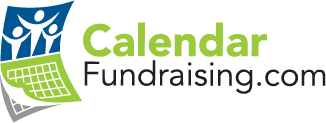Loading ....
HOW TO
Register – To register a free account and save your work progress to that account. You can work as a guest but if you leave the site your work will be lost.
Login – To login to your account to continue or access any previous work or images.
Upload – this button provides you with a directory of files on your computer so you can find photos you have stored there.
Browse Files – This allows you to access images that you have previously uploaded for this calendar. This comes in handy for the page logos if you use them more than once.
How To – Help topics for creating a calendar
Clear & Start Over – In case you need to completely clear all your pages created so far and start over.
Clear This Page – Clears images you have loaded to just this current visible set of calendar pages.
Save & Prev – This saves your work on the current page and returns you to the previous page.
Save and Next – This saves your work on the current page and moves you to the next page.
Your first step will be to upload an image. Once you have selected an image from your computer and uploaded it you will see a dotted line box over the image. Depending on the size of your image it may surround all of it or just a part of it. This box shows you what portion of your image will show in your finished calendar. You can slide the box around or make it smaller to capture just part pf your image. Once you have the box showing what you want to show then click “crop” to see it in your preview screen. YOU MUST CLICK ONE OF THE SAVE BUTTONS BEFORE LEAVING TO SAVE THE WORK ON THE PAGE.